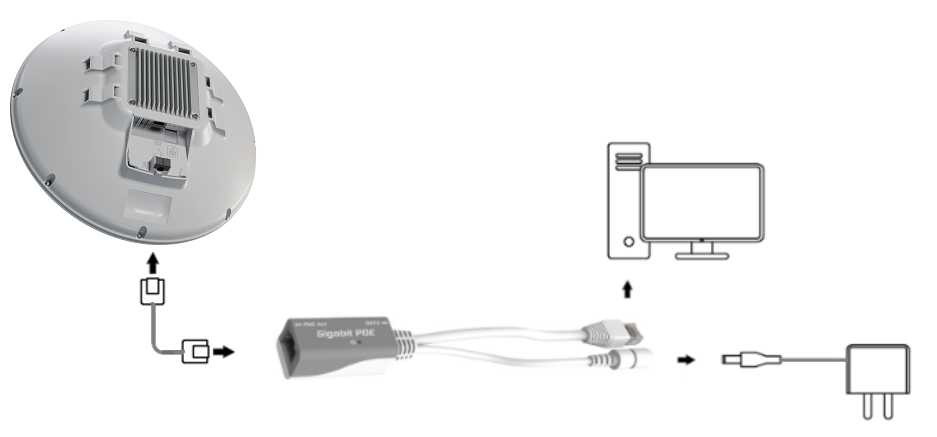...
- Open the Ethernet port door;
- Insert the SIM card into the slot, with the chip facing UP;
- Connect the device to the included PoE injector with an Ethernet cable to the data+power end;
- Connect the data end of the PoE injector to the computer;
- Connect the power adapter to the PoE injector;
- Open the https://192.168.188.1 in your web browser;
- User name: admin, and there is no password (or, for some models, check user and wireless passwords on the sticker);
- Enter the PIN code, if required by your mobile network operator;
- Use the check for update option to upgrade the device to the latest version. You must have an active SIM card with available data;
- The device will reboot;
- Connect again and in the QuickSet menu set a strong password.
Powering
- Number of DC inputs 1
- DC input type PoE-in (12-57)
- Power adapter nominal voltage 24 V
- Power adapter nominal current 0.8 A
- Max power consumption without attachments 8 W
- Max power consumption 8 W
...
- Connect the Ethernet cable from the device to the PoE+DATA port of the PoE adapter;
- Connect the PoE adapter to the PC or other network device by using the adapter Ethernet cable marked DATA;
- Connect the power cord to the adapter, and then plug the power cord into a power outlet.
Mounting
- Slide the included metallic mounting rings into the two slots on the back of the antenna dish.
- Attach the unit to a pole, with the Ethernet port pointing downward.
- Use a PH2 screwdriver to tighten the rings.
- Fix the Ethernet cable to the pole using zip ties, less than one meter from the unit, to avoid the cable being pulled out of the port.
- Check mounting angle and positioning.
When mounting outdoors, please ensure that any cable openings are directed downwards. Use a POE injector and proper grounding, this device has a specially-designed grounding connector under the port cover. Recommended using shielded Cat5/6 cable. The IP rating scale for this device is IP54.
...
Once logged in, we recommend clicking the "Check for updates" button in the QuickSet menu, as updating your RouterOS software to the latest version ensures the best performance and stability. For wireless models, please make sure you have selected the country where the device will be used, to conform to local regulations.
RouterOS includes many configuration options in addition to what is described in this document. We suggest starting here to get yourself accustomed to the possibilities: https://mt.lv/help. In case an IP connection is not available, the Winbox tool (https://mt.lv/winbox) can be used to connect to the MAC address of the device from the LAN side (all access is blocked from the Internet port by default).
For recovery purposes, it is possible to boot the device for reinstallation, see a the section Reset button.
Accessories
...