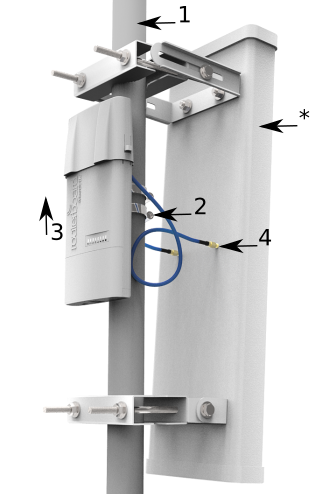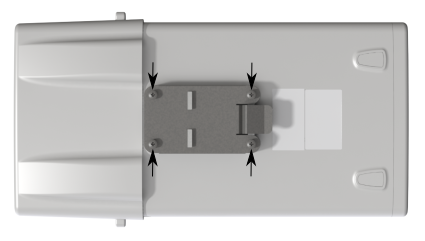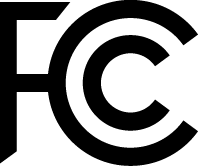...
- Remove the upper cover (see "12484674Removing upper cover").
- Connect an external antenna to the SMA connector (see "12484674Antenna usage").
- Open the bottom cover (see "12484674Opening bottom cover").
- Connect the device to the power source (see "12484674").
- Open network connections on your PC, mobile phone or other device and search for MikroTik wireless network and connect to it.
- Recommended using the WinBox configuration tool https://mt.lv/winbox.
- Default IP for the device is 192.168.88.1, user name: admin and there is no password.
- Depending on the antenna used, you must set its gain in the RouterOS software to ensure that EIRP meets the limit set by the local authorities. This is done in the Wireless menu.
- Click the "Check for updates" button and update your RouterOS software to the latest version to ensure the best performance and stability.
- included PoE injector with Ethernet cable;
- Connect the PoE injector to your Network device with an enabled DHCP server;
- Connect the power adapter to the PoE injector;
- Default IP: 0.0.0.0, user name: admin and there is no password, use a Web browser and the IP address you have received from your DHCP server and connect to WebFig;
- Once connected, configure the device, so it has an active Internet connection https://mt.lv/configuration;
- Upgrade the RouterOS software to the latest version https://mt.lv/upgrade;
- In the "QuickSet, PTP Bridge AP" menu set up the following: Choose your country, to apply country regulation settings;
- Set the antenna gain, depending on the antenna used;
- Set settings and set up your router password in the screen that loadsbottom field.
Powering
The device accepts power in the following ways:
...
- Lift it, but do not remove it completely.
Expansion slots and ports
...
| Info |
|---|
| The Netbox 5 is designed to be used outdoors and mounted on a pole or DIN rail. |
...
When mounting, please ensure that the cable feed is pointing downwards.
The IP rating scale of this device is IP54. We recommend using Cat6 shielded cables.
Warning! This equipment should be installed and operated with a minimum distance of 240 cm between the device and your body. Operation The operation of this equipment in the residential environment could cause radio interference.
Mounting and configuration of this device should be done by a qualified person.
...
- Guide hose clamp through the opening on the back of the device and attach it to the mast.
- Align and secure with hose clamp screw using PH2 screwdriver.
- The device should be always placed by TOP cover facing upwards.
- Connect your antenna.
- The antenna is no provided with the device only for illustration purposes.
Grounding
The installation infrastructure (towers and masts), must be properly grounded.
Please secure all loose Ethernet cables and antenna cables to the pole or mast approximately 30cm from the device, so that the cable weight is not pulling the ports and connectors.
Mounting using DIN rail
When mounting on the DIN rail, please find a special bracket in the package and secure it with four screws to the back of the unit. With the attached mounting bracket you will be able to slide the device on the DIN rail.
...
- Solid Blue – The device is powered on.
- Solid Green – User-defined LED.
- Solid Green – Active Ethernet port.
- 8. Solid Green – The set of five green LEDs, shows the signal strength.
Configuration
We recommend clicking the "Check for updates" button in the QuickSet menu, as updating your RouterOS software to the latest version ensures the best performance and stability. Please make sure you have selected the country where the device will be used, to conform with to local regulations.
RouterOS includes many configuration options in addition to what is described in this document. We suggest starting here to get yourself accustomed to the possibilities: https://mt.lv/help. In case an IP connection is not available, the Winbox tool (https://mt.lv/winbox) can be used to connect to the MAC address of the device from the LAN side (all access is blocked from the Internet port by default). Seek additional help from your local trainers or become a trainer of yourself. https://mikrotik.com/training/about
For recovery purposes, it is possible to boot the device for reinstallation, see section 12484674 Buttons and Jumpers.
Reset button
The reset button has three functions:
- Hold this button during boot time until the LED light starts flashing, release the button to reset RouterOS configuration (total 5 seconds).
- Keep holding for 5 more seconds, LED turns solid, release now to turn on CAP mode. The device will now look for a CAPsMAN server (total 10 seconds).
- Or Keep holding the button for 5 more seconds until LED turns off, then release it to make the RouterBOARD look for Netinstall servers (total 15 seconds).
Regardless of the above option used, the system will load the backup RouterBOOT loader if the button is pressed before power is applied to the device. Useful for RouterBOOT debugging and recovery.
Accessories
Package The package includes the following accessories that come with the device:
...
To connect to the external antenna please use, the "Flex-guide" - can be obtained separately. A super low loss 50cm long RPSMA cable for superior connection quality, suited for indoor and outdoor use, this cable provides superior matching and loss values. https://mikrotik.com/product/ACRPSMA
SMA connectors located under the upper cover (see "12484674Removing upper cover") to access them.
| Info |
|---|
Please connect and disconnect the antenna, when the device is turned off! |
Wireless interface configuration information on the web: https://wiki.mikrotik.com/wiki/Manual:Interface/Wireless
...
For more information about this product, specifications, pictures, downloads, and test results please visit our web page: https://mikrotik.com/product/RB911G-5HPacD-NB
...
- RB911G-5HPacD-NB-US (USA) is factory locked for 5170-5250MHz and 5725-5835MHz frequencies. This lock can not be removed.
- RB911G-5HPacD-NB (International) supports the 5150MHz-5875MHz range (Specific frequency range can be limited by country regulations).
...
| Before you work on any MikroTik equipment, be aware of the hazards involved with electrical circuitry and be familiar with standard practices for preventing accidents. The installer should be familiar with network structures, terms, and concepts. | |
Use only the power supplyand accessories approved by the manufacturer, and which can befoundin the original packaging of this product. | |
This equipment is to be installed by trained and qualified personnel, as per these installation instructions. The installer is responsible for making sure, that the Installation of the equipment is compliant with local and national electrical codes. Do not attempt to disassemble, repair, or modify the device. | |
This product is intended to be mounted outdoors on a pole. Please read the mounting instructions carefully before beginning installation. Failure to use the correct hardware and configuration or to follow the correct procedures could result in a hazardous situation to for people and damage to the system. | |
| We cannot guarantee that no accidents or damage will occur due to improper use of the device. Please use this product with care and operate at your own risk! | |
This is a Class A product. In a domestic environment, this product might cause radio interference in which case the user might be required to take adequate measures. |
...
Federal Communication Commission Interference Statement
FCC ID:TV7RB922-5HPACTM
This equipment has been tested and found to comply with the limits for a Class A digital device, under |
Part 15 of the FCC Rules. These limits are designed to provide reasonable protection against harmful interference in a commercial installation. |
This equipment generates, uses, and can radiate radio frequency energy and, if not installed and used by the instructions, may cause harmful interference to radio communications. Operation of this equipment in a residential area is likely to cause harmful interference in which case the user will be required to correct the interference at his own expense.
...
Antenna Installation. WARNING:
It is the installer's responsibility to ensure that when using the authorized antennas in the United States (or where FCC rules apply); only those antennas certified with the product are used. The use of any antenna other than those certified with the product is expressly forbidden in accordance with FCC rules CRF47 part 15.204. The installer should configure the output power level of antennas, according to country regulations and per antenna type.
Professional installation is required for equipment with connectors to ensure compliance with health and safety issues.
...
The same type of antenna and lower antenna gain than those listed above may also be used accordance according to certification.
Innovation, Science and Economic Development Canada
IC:7442A-9225HPACT
This device contains licencelicense-exempt transmitter(s)/receiver(s) that comply with Innovation, Science, and Economic Development Canada’s licencelicense-exempt RSS(s). Operation is subject to the following two conditions: (1) This device may not cause interference. (2) This device must accept any interference, including interference that may cause undesired operation of the device.
...
Antenna Installation WARNING: It is the installer's responsibility to ensure that when using the authorized antennas in the Canada (or where IC rules apply); only those antennas certified with the product are to be used. The installer should configure the output power level of antennas, according to country regulations and per antenna type. Professional installation is required of equipment with connectors to ensure compliance with health and safety issues.
...
The same type of antenna and lower antenna gain than those listed above may also be used accordance according to certification.
CE Declaration of Conformity
...
This equipment complies with EU radiation exposure limits set forth for an uncontrolled environment. This equipment should be installed and operated with a minimum distance of 375 cm between the radiator and your body. In RouterOS you must specify your country, to make sure local wireless regulations are observed.
...
This MikroTik device meets Maximum transmit power limits per ETSI regulations. For more detailed information see the Declaration of Conformity above.
...