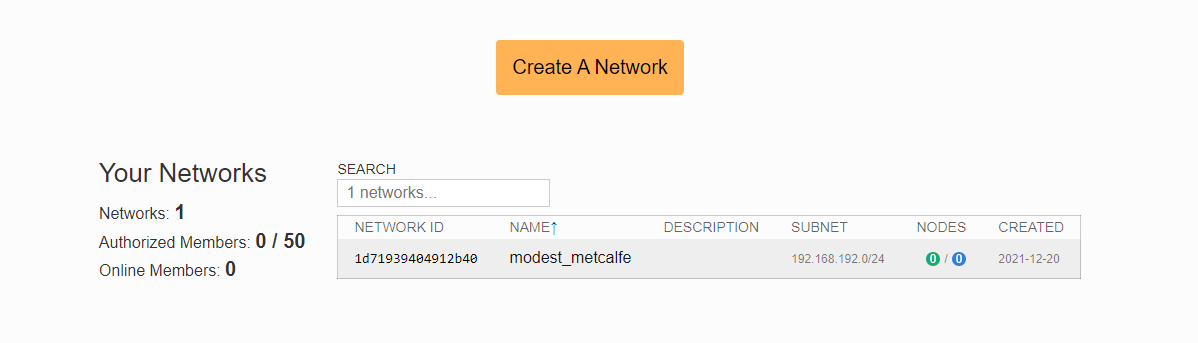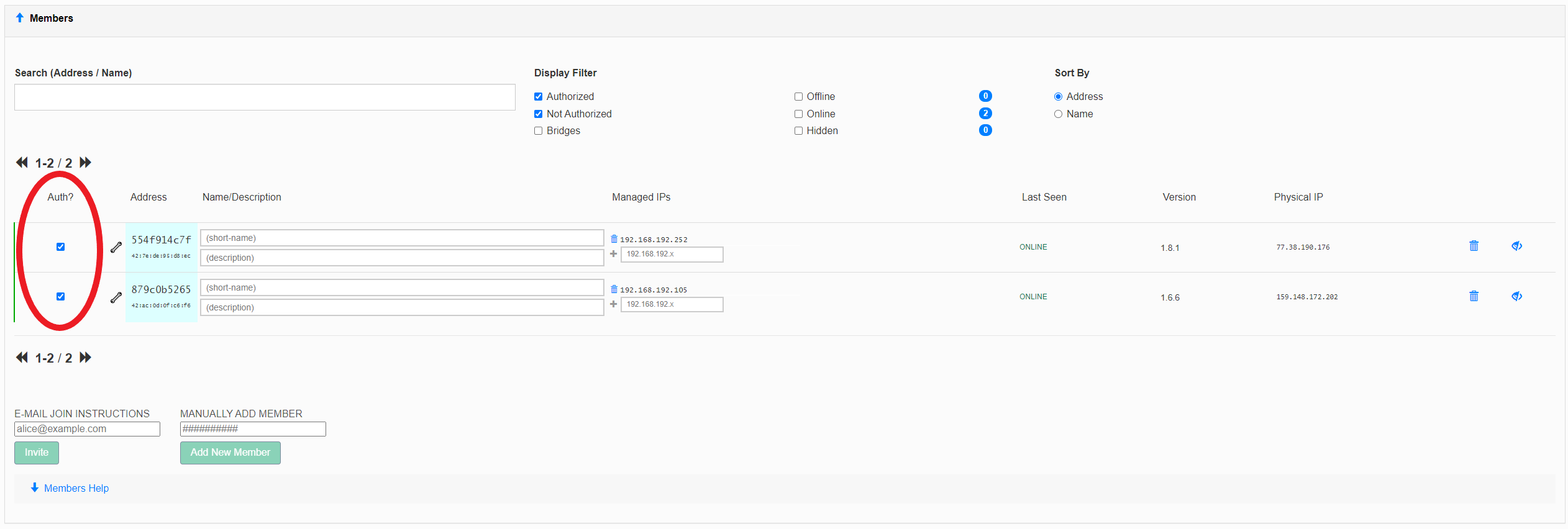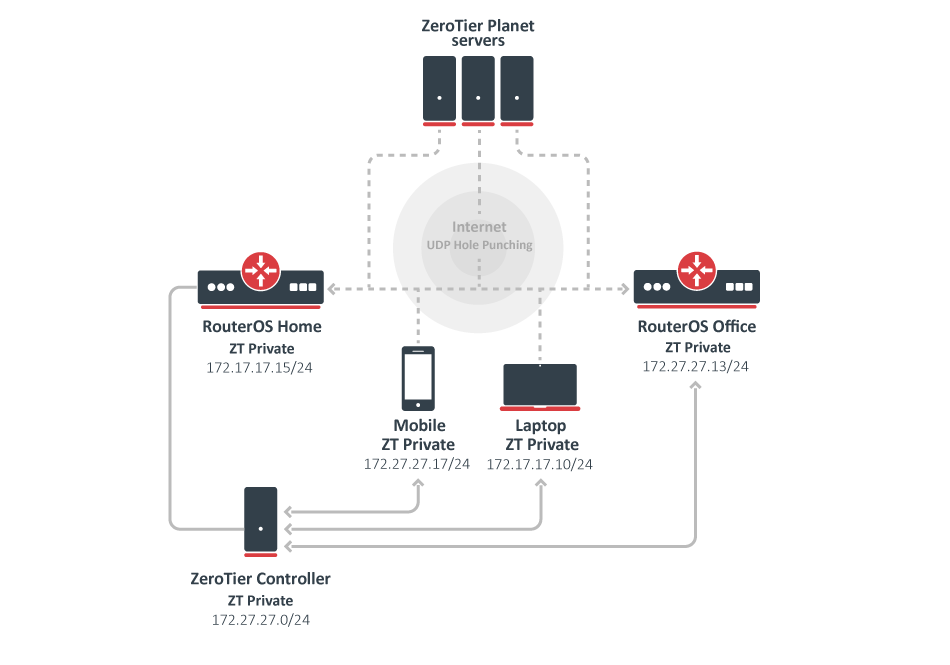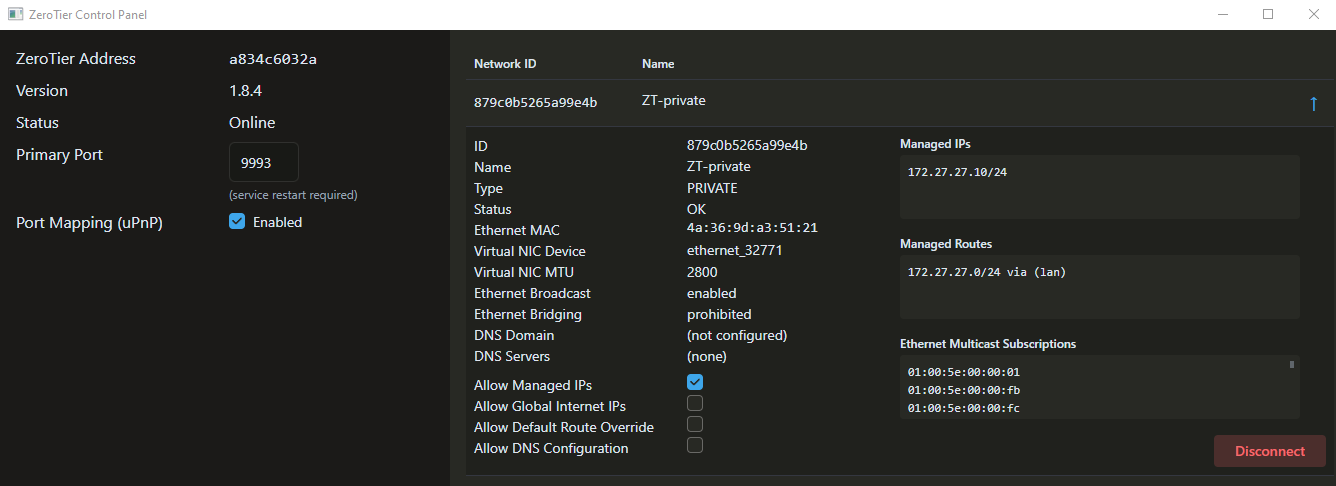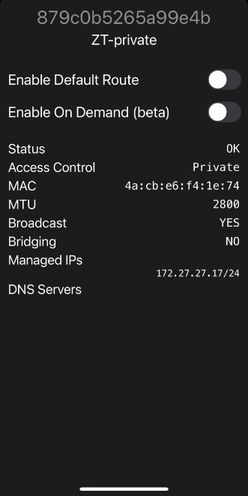...
MikroTik has added ZeroTier to RouterOS v7.1rc2 as a separate package for the ARM/ARM64 architecture.
Wait, so what can I use it for?
- Hosting a game server at home (useful for LAN only games) or simply creating a LAN party with your friends;
- Accessing LAN devices behind NAT directly;
- Accessing LAN devices via SSH without opening port to the Internet;
- Using your local Pi-Hole setup from anywhere via the Internet;
Video tutorial
Required Network Configuration
...
- Register on my.zerotier.com and Create A Network, obtain the Network ID, in this example: 1d71939404912b40;
- Download and Install ZeroTier NPK package in RouterOS, you can find under in the "Extra packages", upload package on the device and reboot the unit;
Enable the default (official) ZeroTier instance:
Code Block language ros [admin@mikrotik] > zerotier/enable zt1
Add a new network, specifying the network ID you created in the ZeroTier cloud console:
Code Block language ros [admin@mikrotik] zerotier/interface/add network=1d71939404912b40 instance=zt1
Verify ZeroTier configuration:
Code Block language ros [admin@MikroTik] > zerotier/interface/print Flags: R - RUNNING Columns: NAME, MAC-ADDRESS, NETWORK, NETWORK-NAME, STATUS # NAME MAC-ADDRESS NETWORK NETWORK-NAME STATUS 0 R zerotier1 42:AC:0D:0F:C6:F6 1d71939404912b40 modest_metcalfe OK
Now you might need to allow connections from the ZeroTier interface to your router, and optionally, to your other LAN interfaces:
Code Block language ros [admin@mikrotik] /ip firewall filter>filter add action=accept chain=forward in-interface=zerotier1 place-before=0 [admin@mikrotik] /ip firewall filter>filter add action=accept chain=input in-interface=zerotier1 place-before=0
- Install a ZeroTier client on your smartphone or computer, follow the ZeroTier manual on how to connect to the same network from there.
- If "Access Control" is set to "Private", you must authorize nodes before they become members:
Code Block language ros [admin@MikroTik] > ip/address/print where interface~"zero" Flags: D - DYNAMIC Columns: ADDRESS, NETWORK, INTERFACE # ADDRESS NETWORK INTERFACE 3 D 192.168.192.105/24 192.168.192.0 zerotier1 [admin@MikroTik] > ping 192.168.192.252 count=3 SEQ HOST SIZE TTL TIME STATUS 0 192.168.192.252 56 64 407us 1 192.168.192.252 56 64 452us 2 192.168.192.252 56 64 451us sent=3 received=3 packet-loss=0% min-rtt=407us avg-rtt=436us max-rtt=452us
...
| Code Block | ||
|---|---|---|
| ||
[admin@Home] > zerotier/peer/print Columns: INSTANCE, ZT-ADDRESS, LATENCY, ROLE, PATH # INSTANCE ZT-ADDRESS LATENCY ROLE PATH 0 zt1 61d294b9cb 186ms PLANET active,preferred,50.7.73.34/9993,recvd:4s526ms 1 zt1 62f865ae71 270ms PLANET active,preferred,50.7.252.138/9993,recvd:4s440ms,sent:9s766ms 2 zt1 778cde7190 132ms PLANET active,preferred,103.195.103.66/9993,recvd:4s579ms,sent:9s766ms 3 zt1 992fcf1db7 34ms PLANET active,preferred,195.181.173.159/9993,recvd:4s675ms,sent:4s712ms 4 zt1 159924d630 130ms LEAF active,preferred,34.121.192.xx/21002,recvd:3s990ms,sent:3s990ms |
Parameters
| Code Block | ||
|---|---|---|
| ||
[admin@MikroTik] > zerotier/ |
| Property | Description |
|---|---|
| name (string; default: zt1) | Instance name. |
| port (number; default: 9993) | Port number the instance listen to. |
| identity (string; default) | Instance 40-bit unique address. |
| interface (string; default: all) | List of interfaces that are used in order to discover ZeroTier peers, by using ARP and IP type connections. |
| route-distance (number; default: 1 ) | Route distance for routes obtained from planet/moon servers. |
| Code Block | ||
|---|---|---|
| ||
[admin@MikroTik] > zerotier/interface/ |
| Property | Description |
|---|---|
| allow-default (string; yes | no) | A network can override the systems default route (force VPN mode). |
| allow-global (string; yes | no) | ZeroTier IP addresses and routes can overlap public IP space. |
| allow-managed (string; yes | no) | ZeroTier managed IP addresses and routes are assigned. |
| arp-timeout ( number; default: auto) | ARP timeouts value. |
| comment (string; Default: ) | Descriptive comment for the interfaces. |
| copy-from | Allows copying existing interfaces configuration. |
| disable-running-check (string; yes | no) | Force interface in "running" state. |
| instance (string; Default: zt1) | ZeroTier instance name. |
| name (string; default: zerotier1) | A short name. |
| network (string; Default) | 16-digit network ID. |
Controller
RouterOS implements ZeroTier functionality in the role of a node where most of the network configuration must be done on the ZeroTier webpage dashboard. However, in situations where you would prefer to do all the configuration on your own device, RouterOS offers to host your own controller
A common misunderstanding is to conflate network controllers with root servers (planet and moons). Root servers are connection facilitators that operate at the VL1 level. Network controllers are configuration managers and certificate authorities that belong to the VL2 level. Generally, root servers don’t join or control virtual networks and network controllers are not root servers, though it is possible to have a node do both.
| Code Block | ||
|---|---|---|
| ||
/zerotier/controller/ |
Every ZeroTier instance has a self-hosting network controller that can be used to host virtual networks. A controller is responsible for admitting members to the network, and issuing default configuration information including certificates. Controllers can in theory host up to 2^24 networks and serve many millions of devices (or more), but we recommend spreading large numbers of networks across many controllers for load balancing and fault tolerance reasons.
Parameters
| Property | Description |
|---|---|
| broadcast ( yes | no; Default: yes) | Allow receiving broadcast (FF:FF:FF:FF:FF:FF) packets. |
| comment (string; Default: ) | Descriptive comment for the controller. |
copy-from (string; Default: ) | Copies an existing item. It takes default values of a new item's properties from another item. If you do not want to make an exact copy, you can specify new values for some properties. When copying items that have names, you will usually have to give a new name to a copy. |
| instance (string; Default: zt1) | ZeroTier instance name. |
| ip-range (IP; Default: ) | IP range, for example, 172.16.16.1-172.16.16.254. |
| ip6-6plane ( yes | no; Default: no) | An option gives every member a /80 within a /40 network but uses NDP emulation to route all IPs under that /80 to their owner. The 6plane mode is great for use cases like Docker since it allows every member to assign IPv6 addresses within its /80 that just work instantly and globally across the network. |
| ip6-rfc4193 ( yes | no; Default: no) | The rfc4193 mode gives every member a /128 on a /88 network. |
| ip6-range (IPv6; Default: ) | IPv6 range, for example fd00:feed:feed:beef::-fd00:feed:feed:beef:ffff:ffff:ffff:ffff. |
| mtu (integer; Default: 2800) | Network MTU. |
| multicast-limit (integer: Default: 32) | Maximum recipients for a multicast packet. |
| name (string; Default: ) | A short name for this controller. |
| network (string; Default) | 16-digit network ID. |
| private ( yes | no; Default: yes) | Enables access control. |
| routes (IP@GW; Default: ) | Push routes in the following format: Routes ::= Route[,Routes] Route ::= Dst[@Gw] |
Configuration example
In the following example, we will use RouterOS built-in ZeroTier controller to send our new network hosts appropriate certificates, credentials, and configuration information. The controller will operate from the "RouterOS Home" device and we will join in our network 3 units: mobile phone, laptop, RouterOS Office device, but theoretically, you can join up to 100 devices in one network.
RouterOS Home
First, we enable the default instance which operates at the VL1 level :
| Code Block | ||
|---|---|---|
| ||
[admin@Home] /zerotier> print
Columns: NAME, PORT, IDENTITY.PUBLIC
# NAME PORT IDENTITY.PUBLIC
;;; ZeroTier Central controller - https://my.zerotier.com/
0 zt1 9993 879c0b5265:0:d5fd2d17805e011d9b93ce8779385e427c8f405e520eea9284809d8444de0335a817xxb21aa4ba153bfbc229ca34d94e08de96d925a4aaa19b252da546693a28 |
Now we create a new network via the controller section which will operate at the VL2 level. Each network has its own controller and each network ID is generated from the controller address and controller ID combination.
Note that we use the private=yes option for a more secure network:
| Code Block | ||
|---|---|---|
| ||
[admin@Home] /zerotier> controller/add name=ZT-private instance=zt1 ip-range=172.27.27.10-172.27.27.20 private=yes routes=172.27.27.0/24
[admin@Home] /zerotier> controller/print
Columns: INSTANCE, NAME, NETWORK, PRIVATE
# INSTANCE NAME NETWORK PRIVATE
0 zt1 ZT-private 879c0b5265a99e4b yes |
Add our new network under the interface section:
| Code Block | ||
|---|---|---|
| ||
[admin@Home] /zerotier> interface/add network=879c0b5265a99e4b name=myZeroTier instance=zt1
[admin@Home] /zerotier> interface/print interval=1
Columns: NAME, MAC-ADDRESS, NETWORK, STATUS
# NAME MAC-ADDRESS NETWORK STATUS
0 myZeroTier 4A:19:35:6E:00:6E 879c0b5265a99e4b ACCESS_DENIED |
Each new peer asks for a controller to join the network, in this situation, we have ACCESS_DENIED status and we have to authorize a new peer, that is because we used the private=yes option.
After authorization, each member in the network receives information from the controller about new peers and approval they can exchange packets with them:
| Code Block | ||
|---|---|---|
| ||
[admin@Home] /zerotier> controller/member/print
Columns: NETWORK, ZT-ADDRESS
# NETWORK ZT-ADDRESS
0 ZT-private 879a0b5265
[admin@Home] /zerotier> controller/member/set 0 authorized=yes |
Verify newly configured IP address and route:
| Code Block | ||
|---|---|---|
| ||
[admin@Home] /zerotier> /ip/address/print where interface~"Zero"
Flags: D - DYNAMIC
Columns: ADDRESS, NETWORK, INTERFACE
# ADDRESS NETWORK INTERFACE
4 D 172.27.27.15/24 172.27.27.0 myZeroTier
[admin@Home] /zerotier> /ip/route/pr where gateway~"Zero"
Flags: D - DYNAMIC; A - ACTIVE; c, y - COPY
Columns: DST-ADDRESS, GATEWAY, DISTANCE
DST-ADDRESS GATEWAY DISTANCE
DAc 172.27.27.0/24 myZeroTier 0 |
RouterOS Office
Configuration on the Office device. We will enable the default instance and ask a controller to join the 879c0b5265a99e4b network:
| Code Block | ||
|---|---|---|
| ||
[admin@office] /zerotier> interface/add network=879c0b5265a99e4b instance=zt1 name=ZT-interface
[admin@office] /zerotier> interface/print interval=1
Columns: NAME, MAC-ADDRESS, NETWORK, STATUS
# NAME MAC-ADDRESS NETWORK STATUS
0 ZT-interface 4A:40:1C:38:97:BA 879c0b5265a99e4b ACCESS_DENIED |
As previously, because our network is private, we have to authorize a new peer via "RouterOS home device". After that verify from controller received IP address and route:
| Code Block | ||
|---|---|---|
| ||
[admin@Home] /zerotier> controller/member/print
Flags: A - AUTHORIZED
Columns: NETWORK, ZT-ADDRESS, IP-ADDRESS, LAST-SEEN
# NETWORK ZT-ADDRESS IP-ADDRESS LAST-SEEN
0 A ZT-private 879a0b5265 172.27.27.15
1 A ZT-private 554a914c7f 172.27.27.17
2 A ZT-private a83ac6032a 172.27.27.10
3 ZT-private deba5dc5b1 172.27.27.13 3s348ms
[admin@Home] /zerotier> controller/member/set 3 authorized=yes
[admin@Home] /zerotier> controller/member/print
Flags: A - AUTHORIZED
Columns: NETWORK, ZT-ADDRESS, IP-ADDRESS, LAST-SEEN
# NETWORK ZT-ADDRESS IP-ADDRESS LAST-SEEN
0 A ZT-private 879a0b5265 172.27.27.15
1 A ZT-private 554a914c7f 172.27.27.17
2 A ZT-private a83ac6032a 172.27.27.10
3 A ZT-private deba5dc5b1 172.27.27.13 4s55ms |
Verify via ZeroTier obtained IP address and route:
| Code Block | ||
|---|---|---|
| ||
[admin@office] /zerotier> /ip/address/print where interface~"ZT"
Flags: D - DYNAMIC
Columns: ADDRESS, NETWORK, INTERFACE
# ADDRESS NETWORK INTERFACE
0 D 172.27.27.13/24 172.27.27.0 ZT-interface
[admin@office] /zerotier> /ip/route/print where gateway~"ZT"
Flags: D - DYNAMIC; A - ACTIVE; c, y - COPY
Columns: DST-ADDRESS, GATEWAY, DISTANCE
DST-ADDRESS GATEWAY DISTANCE
DAc 172.27.27.0/24 ZT-interface 0 |
Other devices
Download the ZeroTier app for your mobile phone or computer and join your newly created network:
1) Via our Laptop ZeroTier application we join the 879c0b5265a99e4b network;
2) User Zerotier mobile app to join the 879c0b5265a99e4b network;
| Note |
|---|
Also all other new hosts you have to authorize under the /zerotier/controller/member/ section. |