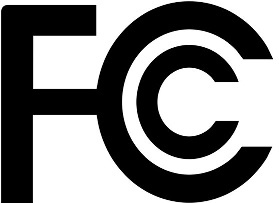...
Make sure that your ISP is allowing hardware change, please follow these quick steps to set up your device:
- Make sure your Internet service provider is allowing hardware change and will issue an automatic IP address;
Connect the service provider
Connect your ISP Ethernetcable to the
Ethernet port 1.ConnectInternet port and connect the device to the power source (see "Powering").;
- Open network connections on your PC, mobile phone, or other device computer and search for MikroTik... wireless network and - connect to it.;
- The configuration has to can be done through the wireless network using a web browser or mobile app - (see "MikroTik mobile app"). Alternatively, you can use the a WinBox configuration tool https://mt.lv/winbox.;
- Open httpOnce connected to the wireless network, open https://192.168.88.1
 in in your web browser to start configuration, user name: admin and there is no password by default.
in in your web browser to start configuration, user name: admin and there is no password by default. - When using a mobile application choose Quick setup and it will guide you through all necessary configuration in six easy steps.
- (or, for some models, check user and wireless passwords on the sticker);
- Click We recommend clicking the "Check for updates" button and updating your update RouterOS to the latest version;
- For a manual update of the device, visit the products page at https://mikrotik.com/products to find your product. The required packages are accessible under the "Support&Downloads" menu;
- Upload downloaded packages to the WebFig or Winbox "Files" menu and reboot the device;
- By upgrading your RouterOS software to the latest version to ensure the best performance and stability.version, you can ensure optimal performance, stability, and security updates;
- In the "QuickSet" menu set up the following: Choose your country, to apply country regulation settings, and set ;
- Set up your wireless network password in the left field;
- Set up your router password on the screen that loadsin the bottom field.
MikroTik mobile app
Use the MikroTik smartphone app to configure your router in the field, or to apply the most basic initial settings for your MikroTik home access point.
...
Federal Communication Commission Interference Statement
FCC identifierID: TV7RB952-5AC2ND
This equipment has been tested and found to comply with the limits for a Class B digital device, pursuant to Part 15 of the FCC Rules. These limits are designed to provide reasonable protection against harmful interference in a residential installation.
This equipment generates, uses and can radiate radio frequency energy and, if not installed and used in accordance with the instructions, may cause harmful interference to radio communications. However, there is no guarantee that interference will not occur in a particular installation. If this equipment does cause harmful interference to radio or television reception, which can be determined by turning the equipment off and on, the user is encouraged to try to correct the interference by one of the following measures:
...
Innovation, Science and Economic Development Canada
IC: 7442A-9525AC
This device contains license-exempt transmitter(s)/receiver(s) that comply with Innovation, Science, and Economic Development Canada's license-exempt RSS(s). Operation is subject to the following two conditions:
...