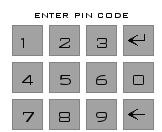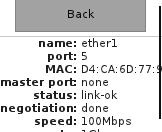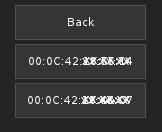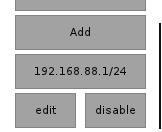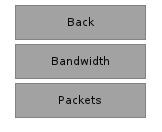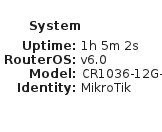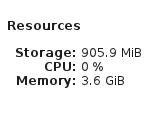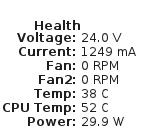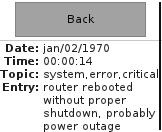Table of Contents
Summary
RouterBOARD 2011U and CCR series devices are equipped with a resistive touchscreen, for quick access to device stats and simple configuration options. Touchscreen requires pressure against the surface to register a touch, therefore light swipes and quick/short taps might not get registered (as opposed to a capacitive touchscreen commonly found on phones). If you find trouble operating the screen with your finger, you can also try a stylus, or opposite end of a pen.
Configuration
Sub-menu: /lcd
| Property | Description |
|---|---|
| backlight-timeout (time interval: 5m..2h | never; Default: 30m) | Time after which LCD touchscreen is turned off |
| color-scheme (dark | light; Default: depends on RouterBoard model) | Changes to color scheme with a dark or light background. |
| default-screen (informative-slideshow|interfaces|log|main-menu|stat-slideshow|stats|stats-all; Default: main-menu) | Default screen that is showed after startup. |
| enabled (yes | no; Default: yes) | Turns LCD touchscreen on/off. When off, it stops and resets statistics gathering and closes the LCD program. |
| read-only-mode (yes | no; Default: yes) | Enables or disables Read-Only mode. If Read-Only mode is enabled, then menus which can be used to change configuration are hidden. |
| time-interval (min | hour | daily | weekly; Default: min) | Time interval of displayed interface statistics in Stats screen |
| touch-screen (enabled | disabled, Default: enabled) | Enable/disable touch screen input. |
Available functions:
- backlight - Turns on/off LCD touchscreen backlight, LCD program remains working.;
- recalibrate - Starts LCD Touchscreen Calibration process;
- show - Set the screen which is displayed on the LCD;
- take-screenshot - Creates image of currently displayed LCD screen.
...
Take-screenshot function allows to create BMP image of currently displayed LCD screen and saves it in File List with specified name. Screenshots without file name are not saved, screenshots with an existing file name are overwritten.
Example:
| Code Block | ||
|---|---|---|
| ||
[admin@MikroTik] /lcd take-screenshot file-name=screen-1
Screenshot taken
[admin@MikroTik] > |
...
|
LCD Interfaces
Sub-menu: /lcd interface
Interfaces menu provide configuration for interface display timing in Stat Slideshow. Up to 10 additional (non-physical) interfaces can be added to the LCD.
| Property | Description |
|---|---|
| disabled (yes | no; Default: no) | Sets whether interface is shown in Stat Slideshow |
| max-speed (integer | auto; Default:) | Maximum interface speed that is used to determine bandwidth usage in All interface graphs and Interfaces screens. "auto" value can be set only for physical interfaces. |
| timeout (time interval: 1s..1m; Default: 10s) | Time of displaying interface slide |
Available functions:
- display - Display the interface in Stats screen.
...
A Page is an screen that can contain up to 12 interface bar graphs. Sub-menu allows to configure which interfaces are shown in a page. Up to 5 pages can be added to all interface graph screen and up to 12 interfaces per page. To add an interface to a page, it first must be added under /lcd interfaces sub-menu.
| Property | Description |
|---|---|
| interfaces (interface names; Default:) | Interfaces that are shown in the screen. Must have at least 1 interface. |
LCD Informative Screens
Sub-menu: /lcd screen
Screens menu provide configuration for slide display timing in Informative Slideshow.
| Property | Description |
|---|---|
| disabled (yes | no; Default: no) | Defines whether item is ignored or used in Informative Slideshow |
| timeout (time interval: 1s..1m; Default: 10s) | Time of displaying informative slide |
LCD PIN Code
Sub-menu: /lcd pin
PIN code number allows to protect sensitive menus on the LCD screen. The PIN number will be asked if Read-Only mode is disabled and you add an IP address, reset or reboot the router. Default PIN is 1234
| Property | Description |
|---|---|
| pin-number (number; Default: 1234) | PIN protection code |
| hide-pin-number (yes | no; Default: no) | Whether to show the typed digits on the LCD screen or hide them with asterisks |
LCD screens/modes
Since v6.0, LCD has a menu structure. Menu screens consist of buttons that are used to navigate the menus. A scrollbar is shown on the right side of the screen if it does not fit on the actual display. The screen can be dragged up or down to access more options if they are available. At the top of each menu screen is a "Back" button that jumps to the previous screen.
...
- Info (only for physical interfaces) - menu which shows information about the interface;
- Registration Table (only for wireless) - menu which shows all the registered clients for the wireless interface and their respective signal strengths;
- Addresses - menu which lists all the addresses assigned to the interface;
- Stats - menu which allows to jump to the selected interface in the "Stats" screen. You can directly choose to show Bandwidth or Packets.
Info | Registration Table | Addresses | Stats selection |
Stats
Stats screen shows single interface graphs for RX and TX. Values are updated from right to left (newest to oldest). Info that is shown: RX/TX rate and packets.
...
- Aggregate traffic;
- Aggregate packets;
- Resources;
- System;
- Health;
- Date & time.
System | Resources | Health |
Log
The Log screen shows 5 last log entries where log action=echo.
...